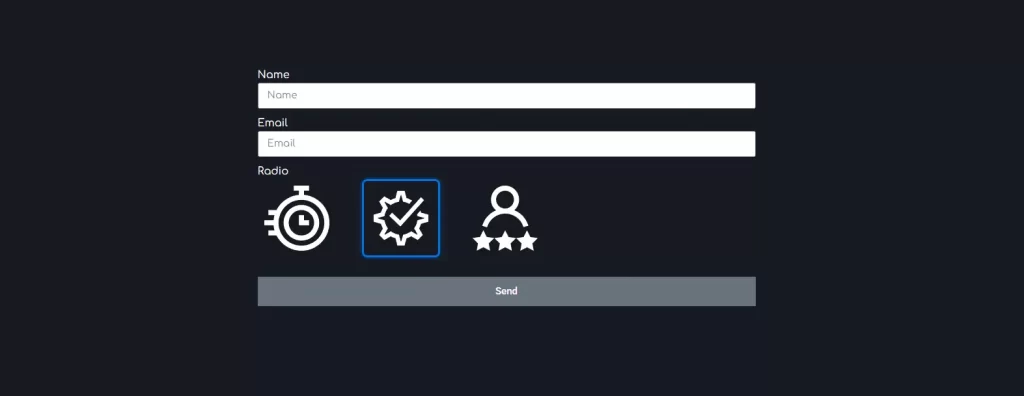
This will enhance your design, improve user experience, and add uniqueness to your website.
In this article, we’ll explain in detail how to set up icons instead of radio buttons in an Elementor form, add CSS for styling.
Why replace radio buttons with icons? 🤔
- Visual appeal: Icons make the form look modern and intuitive.
- Improved UX: It’s easier for users to select options presented as images.
- Branding: Icons reflect your website’s unique style.
- SEO benefits: Unique design and improved UX can help boost search engine rankings.
What you’ll need to implement this? 📋
- Elementor installed with a form.
- HTML support in form fields.
- Access to custom styles (Custom CSS).
- Icons or images to replace the radio buttons.
- Basic knowledge of HTML and CSS (don’t worry — we’ll walk you through it). 😊
Step-by-step guide: how to replace radio buttons with icons 🛠️
🧩 Step 1: Enable horizontal icon layout
To make the icons appear in a row:
- Open the Radio field settings in the Elementor editor.
- Under the Style tab, enable the Inline List option.
This ensures the icons are displayed horizontally. ✅
🖼 Step 2: Add icons or images instead of radio buttons
- Go to Content → Radio Field.
- Add HTML with an icon for each option, for example:
<img src="/wp-content/uploads/Vector-1.svg" alt="Icon 1"> | Option 1
<img src="/wp-content/uploads/Vector-2.svg" alt="Icon 2"> | Option 2
<img src="/wp-content/uploads/Vector-3.svg" alt="Icon 3"> | Option 3
🔹 Replace the paths with your actual icon URLs.
🔹 Alt texts are required — they’re important for SEO and accessibility!
💅 Step 3: Add CSS for styling
Add the following code to the form’s Custom CSS or your theme’s style.css:
[type=radio] {
position: absolute;
opacity: 0;
}
.elementor-field-option {
margin-right: 30px;
}
.elementor-field-option input[type="radio"]:checked + label img {
border: 3px solid #0073e6;
border-radius: 8px;
box-shadow: 0 0 8px rgba(0, 115, 230, 0.5);
padding: 15px;
}
.elementor-field-option img {
width: 120px;
height: 120px;
padding: 10px;
}
What does this CSS do?
- Hides the default radio buttons.
- Adds spacing between options.
- Applies a border, shadow, and rounded corners when selected.
- Sets the image size to 120×120 pixels.
✅ Save your changes and test the result on the page.
📱 Step 4: Check responsiveness and optimize
- Testing: Make sure option selection works correctly.
- Responsiveness: Add media queries if needed.
🌟 Extra tips
- Use SVG or compressed PNGs — they load faster.
- Ensure sufficient contrast between icons and the form background.
- Add text labels for accessibility and screen readers.
Replacing radio buttons with icons or images in Elementor is a simple and effective way to make your site more unique, user-friendly, and SEO-optimized.
Use HTML and CSS, test everything, and don’t forget the alt texts. ✨

